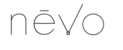For the Alert notifications to work on your watch, It is imperative that they are properly set-up on your phone...
1. Open My Timepiece app then tap Notifications...
2. There are 5 different notification types that can be setup:
- Link-loss: when your phone and watch are separated
- Message: when receiving texts such as SMS, wechat, whatsapp and more
- Call: when receiving phone calls
- Alarms: Up to 10 vibration alarms at a specified time
- Inactivity reminder: when inactive for a specific period of time
3. *** On the Notifications screen, enable a desired notification by taping on...
4. Each notification is set to a default LED color. The default color can not be changed at this moment.

Once Notifications are enabled on app, it is imperative that they are enabled in phone Settings as well....
1. Enable phone notification in iOS by going to phone Settings
2. Select Notifications
3. Select each notification type that you wish to receive (Messages, Wechat, Whatsapp, Facebook, Phone...), and apply the following settings:
- Allow notification = ON
- Show in Notification Center = 1 at least
- Badge App Icon = ON
- Show on Lock Screen = ON
- Alert Style when unlocked = Banners or Alerts
4. Make sure that you select the appropriate alert style - Banners or Alerts
*** Please note, excessive use of notifications will result in decrease battery life for smart features battery.